I am always clicking on new things in Facebook to find the best ways to use the settings and privacy options as well as how to show or not show things on my Timeline or even my own NewsFeed.
I use the Activity Log a lot to adjust settings for particular posts or to even removed posts from Facebook altogether.
Just the other day, I was in there, and realized that there is a search function that I was no previously aware of. It seems like in the past, trying to find something you might have posted on your own Timeline was a task in torture to try to scroll down to find it without missing it or realizing that Facebook was only showing you the "highlights" instead of all posts so you just wasted part of your life accomplishing nothing.
So after discovering this search function the other day, I thought I might post about how it works so others that want to search their timelines also might use it.
From your Home or NewsFeed page, you click on your own name either in the top right or top left parts of the page (see image below). Note that I am running FB Purity on my Facebook to filter out things I don't want to see so you won't have the FBP icon on yours unless you are running it too.
This should take you to your own Timeline where you will see your profile pic on the left side and your personal cover photo along the top. You then click on Activity Log on the right bottom of the cover photo area (see image below).
Once you click on the Activity Log, you will see a listed page that has some filter options on the left and then the search box at the top right.
If you want to search only posts that you have posted, you can first filter the list by clicking on the Your Posts filter on the left side, and then put in your search terms to the search box before clicking on the magnifying glass icon. If you want to search for something someone else posted on your Timeline, you can filter the list by clicking on the Posts By Others link on the left, and then put in your search terms in the search box before clicking on the magnifying glass icon (see image below).
You can filter the list by Apps, and other things by choosing any of the items on the left column and it will limit where the search is focused. I tend to use the Your Posts and Posts By Others the most.
I am thrilled to see that Facebook has a search function of some type finally...even if it is a little complicated to get to. I hope this helps other users that might be trying to find something they shared or someone else shared with them.
___________________________
Five Years Ago on In My Words...My Christmas Meme
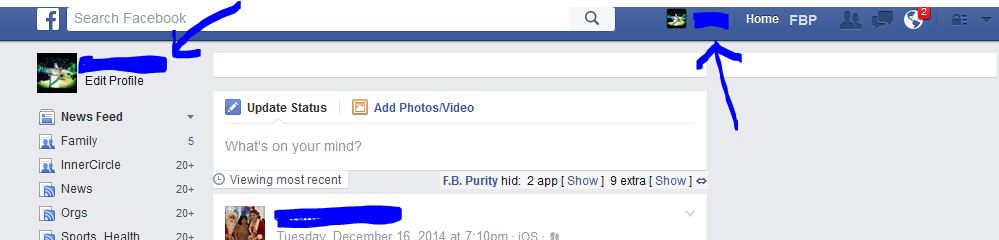


No comments:
Post a Comment